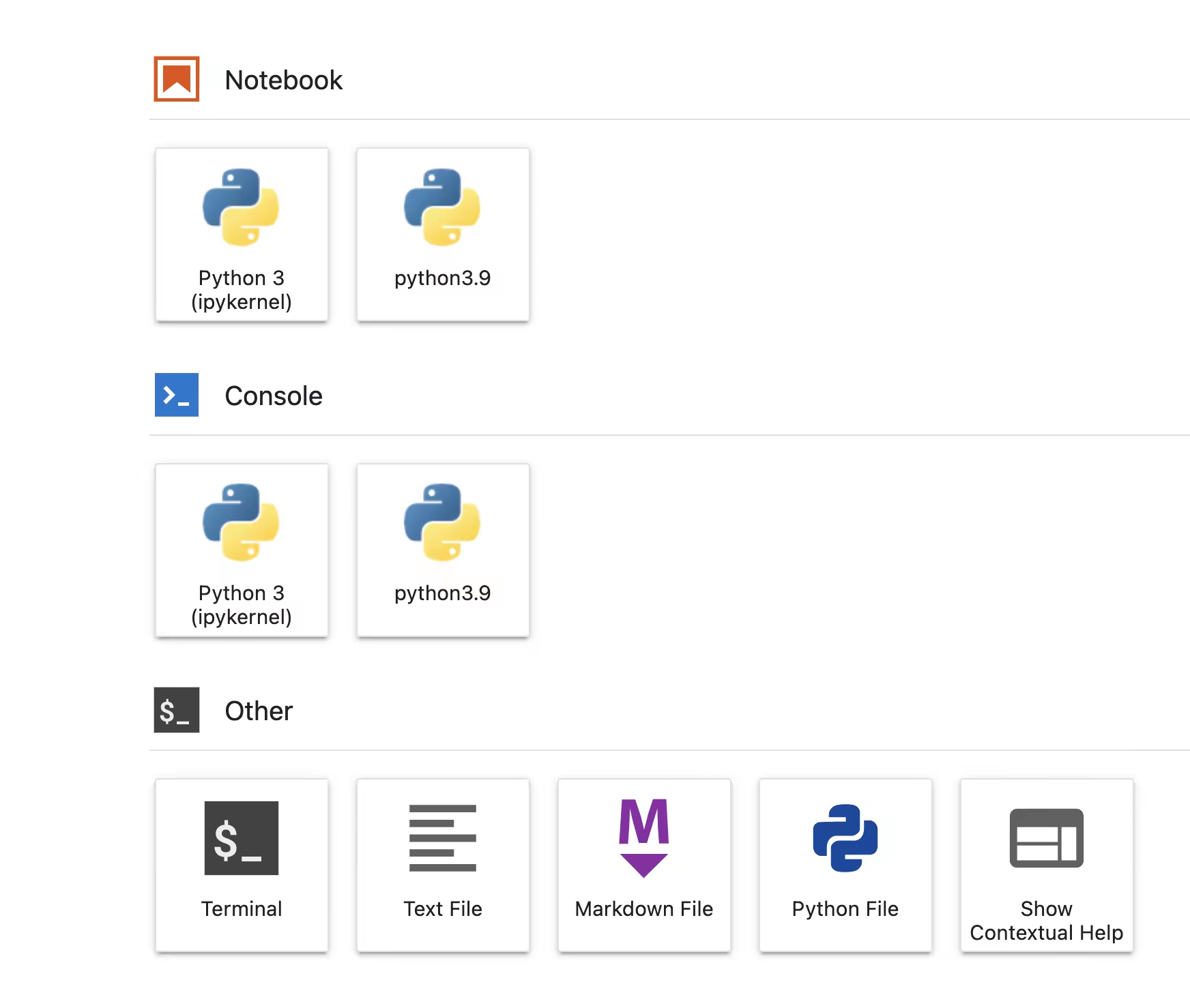🏡 Environments
Using Jarvislabs you can create one of the below instances
- PyTorch
- FastAI
- Tensorflow
To make lives easier, we have installed and updated the latest version of the software from time to time. You may want to create and maintain separate environments as your projects get complicated. You can create new environments using
- conda
- pyenv
Creating and managing a new environment using conda
Create a new environment
Let us create a new environment with python 3.10
conda create --prefix </path/yourEnvName> <python-version>
Example:
conda create --prefix /home/myenv python=3.10 ipykernel -y
The prefix option --prefix /home/myenv lets you choose the path and the installations done in the /home directory are available when you pause and resume an instance.
info If you do not choose the --prefix and create an environment then it gets installed in the /root location which gets reset when you pause and resume an instance.
Activate the new conda environment
To install any new libraries in the environment, we need to activate the environment. You can activate the environment by
conda activate /home/myenv/
If you get any errors while activating, then try these commands from a terminal
conda init bash
source .bashrc
Start a new kernel from JupyterLab
If you want to use the new environment from JupyterLab, you need to set up the kernel.
conda activate /home/myenv/
python -m ipykernel install --user --name=myenv
Once you refresh your JupyterLab, you can now create a notebook with a new conda environment.