🛠 Troubleshooting
Updating Cuda
Every Jarvislabs instance comes with a particular cuda library. If you want to use a different version of cuda, then you can follow the below steps.
Update
apt update
export DEBIAN_FRONTEND=noninteractive
apt-get install libxml2 -y
Download the required version of Cuda
wget https://developer.download.nvidia.com/compute/cuda/11.7.1/local
_installers/cuda_11.7.1_515.65.01_linux.run
Install Cuda
sh cuda_11.7.1_515.65.01_linux.run --silent --toolkit --toolkitpath=/home/cuda_11.7
You can install a particular version of torch like this
pip install torch==1.13.0+cu117 torchvision==0.14.0+cu117
torchaudio==0.13.0 --extra-index-url https://download.pytorch.org/whl/cu117
Freeing up the disk space
When you remove files from JupyterLab, they are transferred to the trash folder. In order to truly clear up storage, you must also empty the contents of the trash folder.
Use the below command
rm -rf .local/share/Trash/files/*
Connecting to JupyterLab
When running long running jobs or due to network issues, you may loose the progress bar or logs in the JupyterLab output. You can try this below step to see the progress back.
- Select Kernel
- Select Reconnect to Kernel
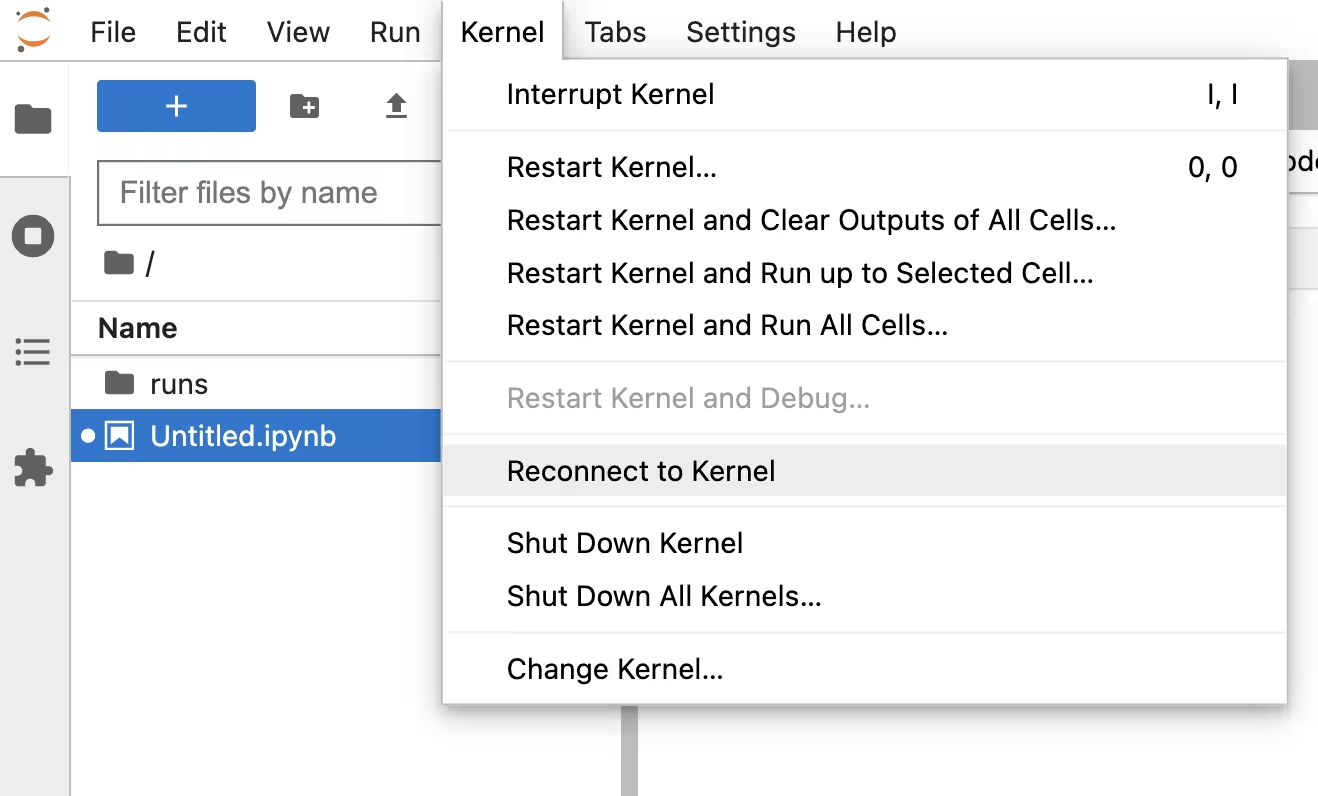
Download folder from JupyterLab
You need to compress a folder before downloading it. You can use tools like tar to compress a folder.
Example:
tar -czvf folder.tar.gz folder
Uncompress the folder using the below command
tar -xzvf folder.tar.gz