👫 Teams
Teams help organisations to add credits, distribute credits to team members and monitor all the running/paused instances at one place.
Getting started with teams
- Create a team
- Invite members to join the team by sharing the team id
- Update team credits
- Monitor all team running/paused instances
- Delete the team member
- Delete the team
Create team
Create a team here with
- Team name
- Team description
Once the team is created,the team page looks as below with details of
- Team id
- Team name
- Team description
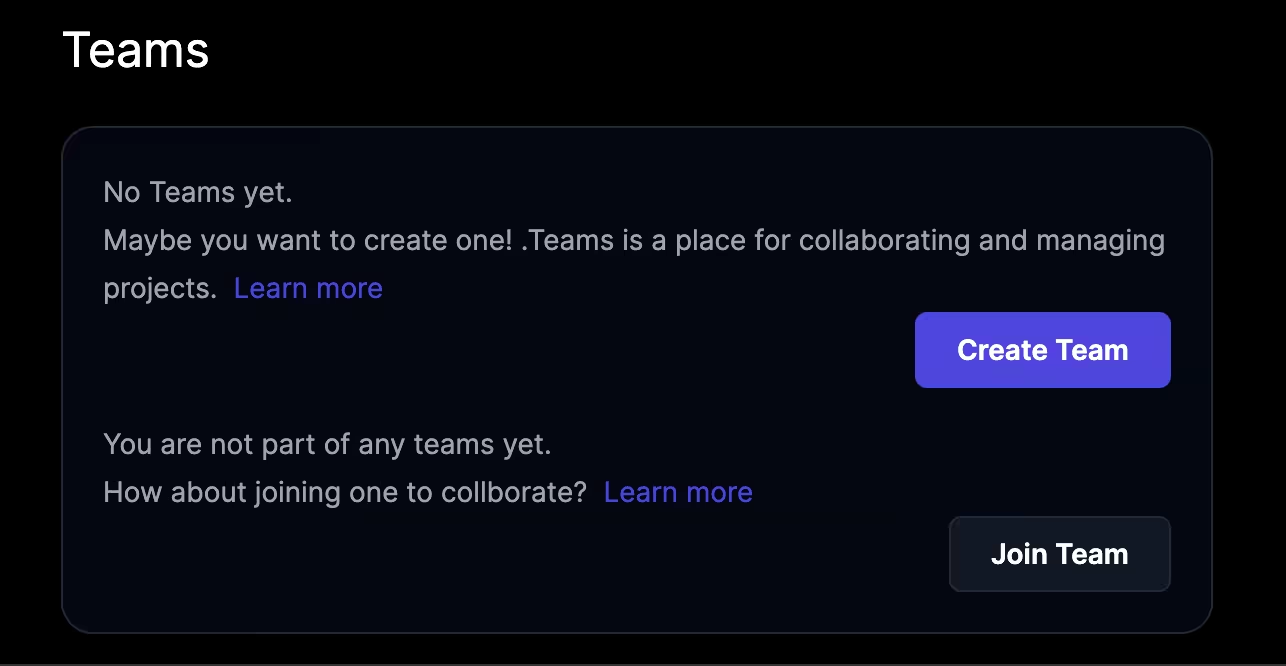
Invite team members
To invite the members to join the team, click the team id and share it with them.
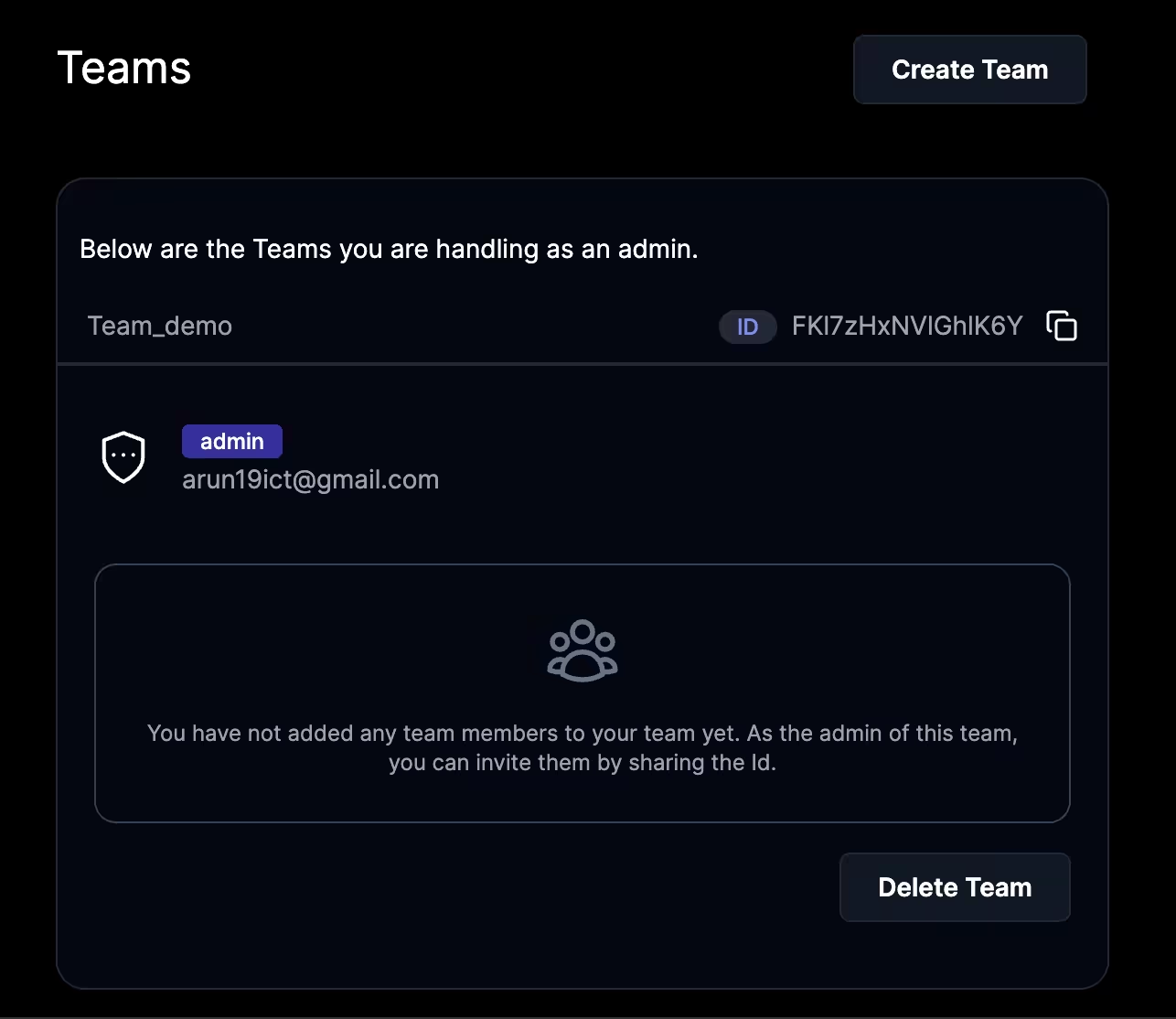
Members can join the team here using the shared team id.
When you are having multiple teams :
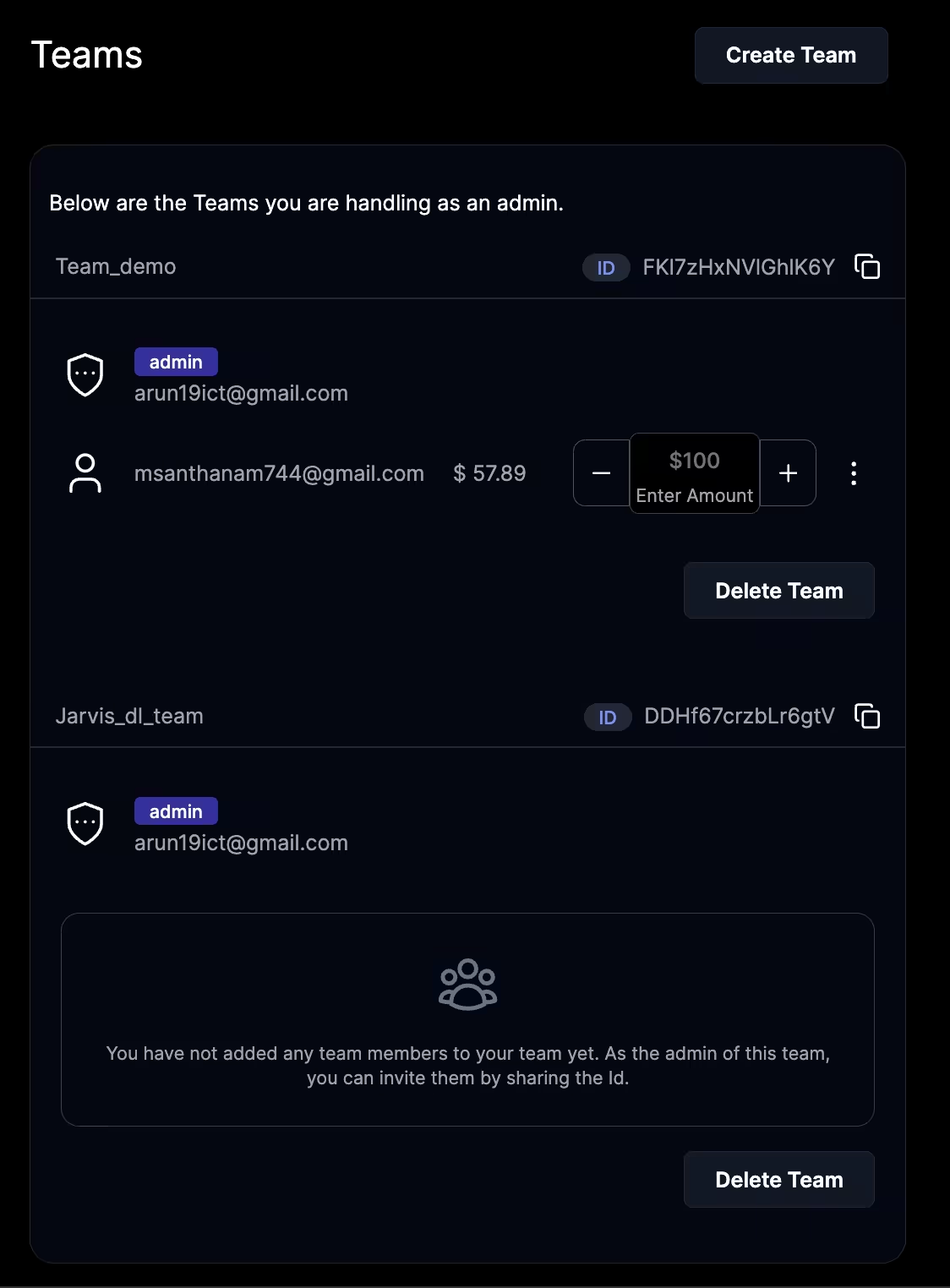
Update team credits
To update the credits of the team, enter the credits in the textbox and use
+for adding the credits-for reverting credits
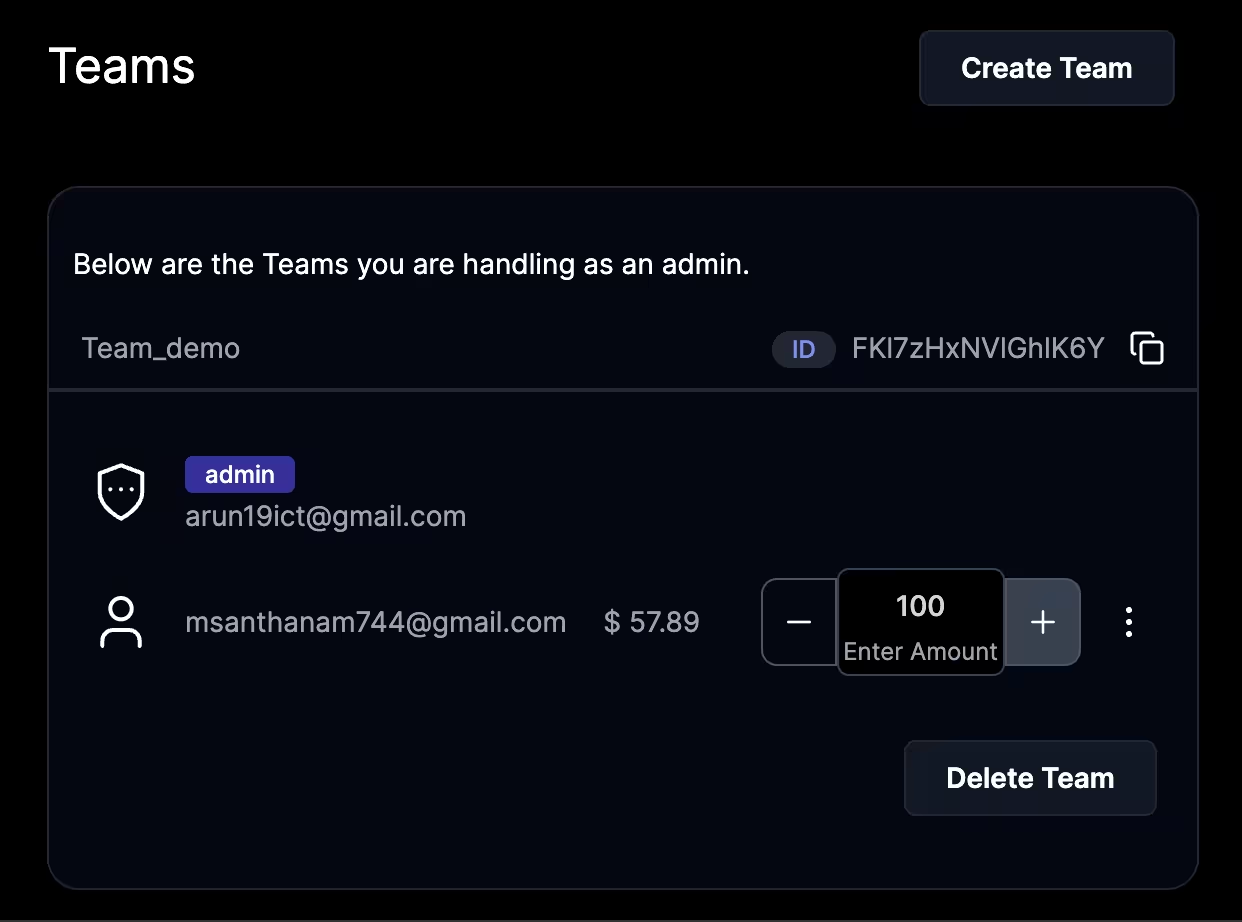
Monitor Running/Paused instances
From dashboard you can monitor all running/paused instances of your teams. By selecting the member from drop down option, you can access the instances of that particular team member.
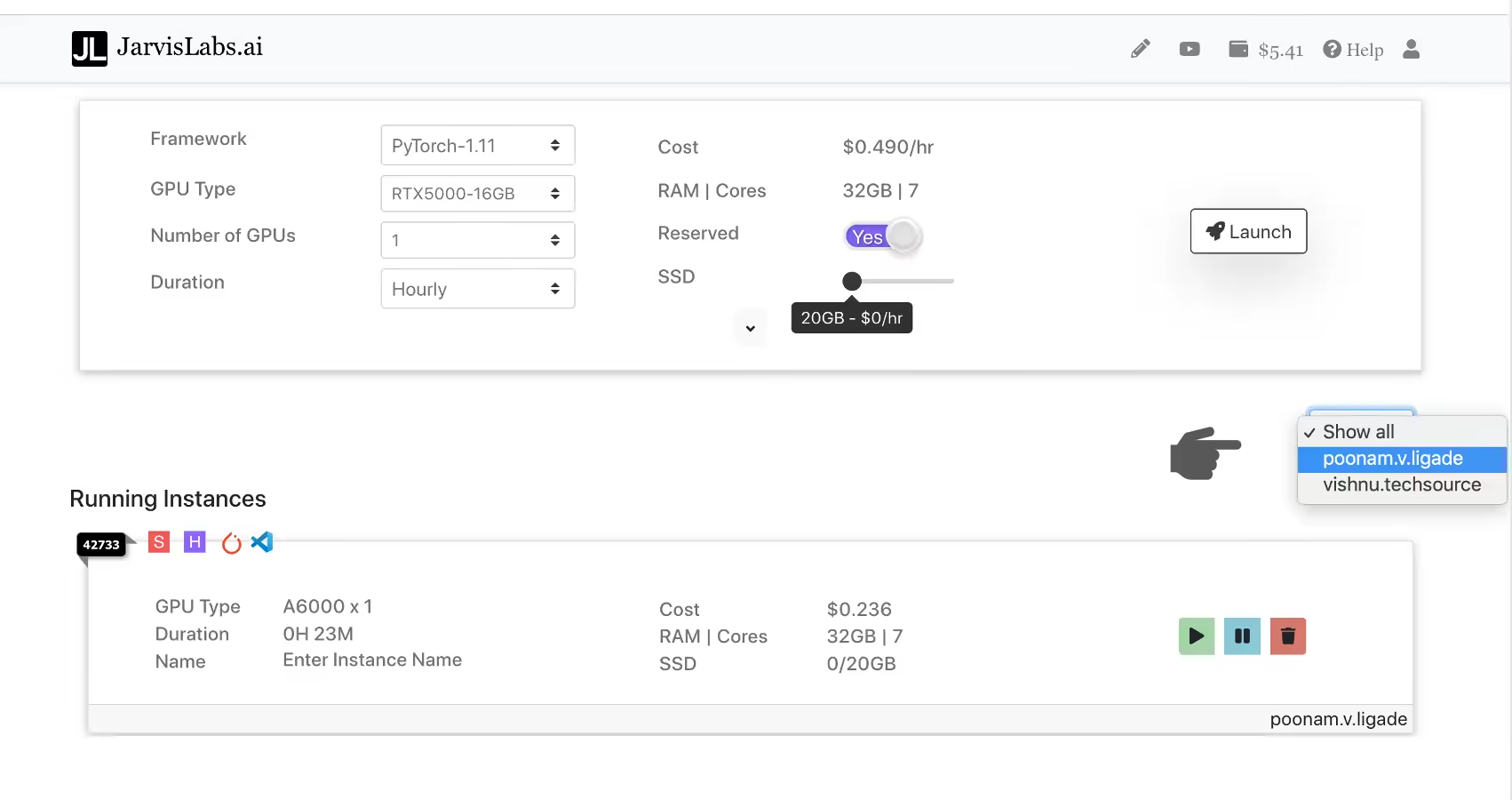
Delete team member
Hit the trash button 🗑️ to delete the member.
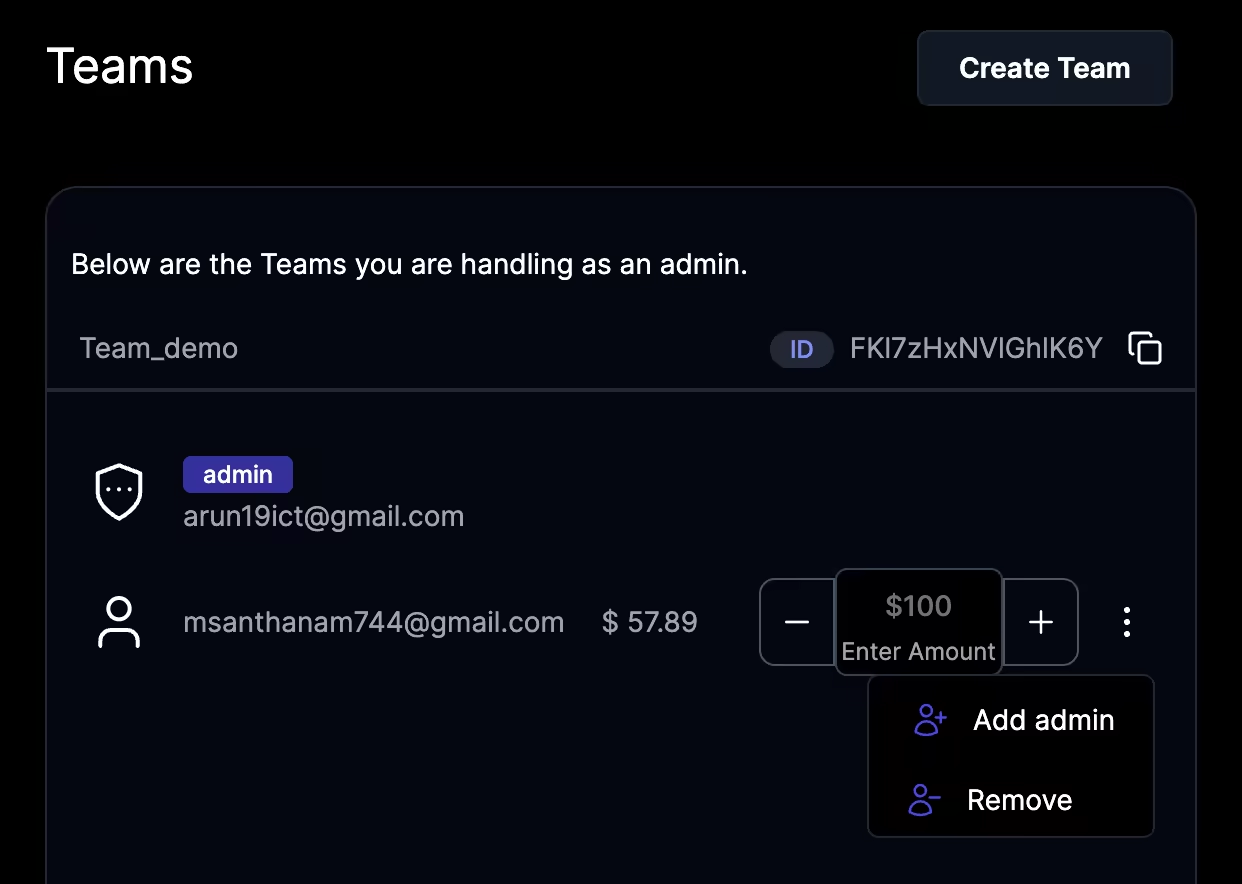
Delete team
By hitting the Delete Team 🗑️ button, the whole team gets deleted and cannot be retrieved.
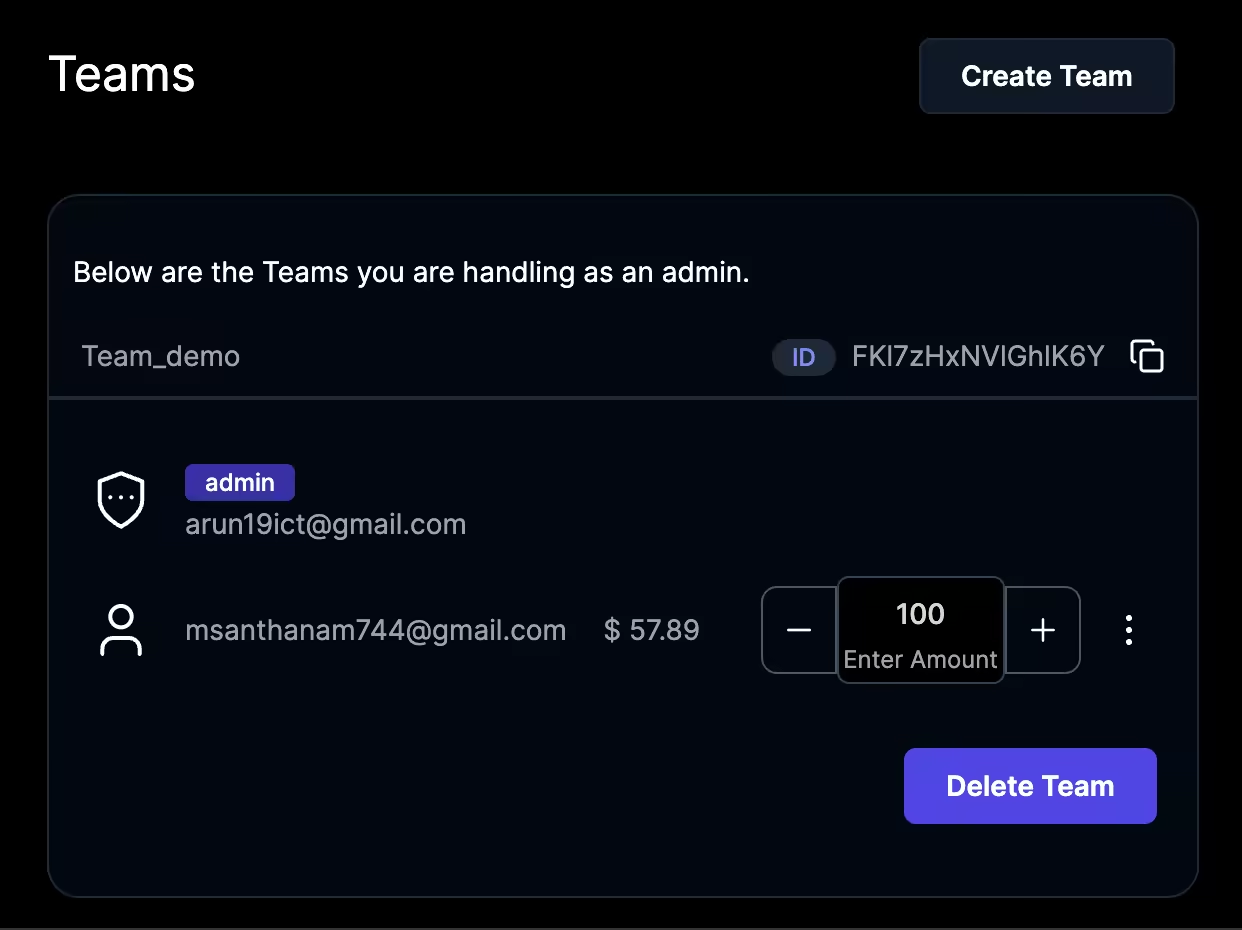
Note on Teams
- Admin can have multiple teams
- Admin cannot join other team as member
- Team Members cannot create a team
- Team Members cannot join multiple teams
- Team details can not be recovered once deleted